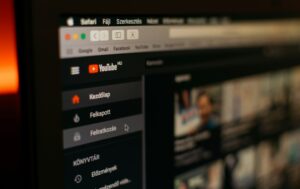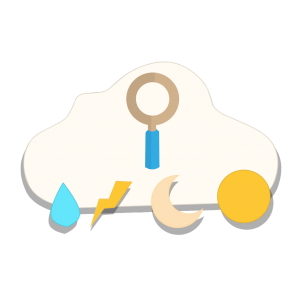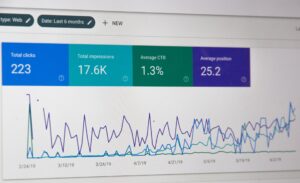by Kevin Lewis | Oct 3, 2025 | Software, Technology
Portable Document Format files often lock useful information behind layout, fonts, and embedded images. Markdown offers a clean, portable way to move that information into writing tools, wikis, documentation systems, and static site generators. Convert PDF to Markdown helps teams edit faster, version content with source control, and keep documents small and readable. The key is to protect structure while stripping away display-only elements. That means focusing on headings, paragraphs, links, lists, and tables, and treating everything else as supportive rather than central. With a clear process, you can turn a rigid print artifact into flexible text that fits modern publishing workflows, and the steps to do so start with understanding how PDFs store content.
Why Markdown works well for long-term editing
Markdown stores meaning, not decoration. A single hash mark shows a heading. Asterisks show emphasis. Code fences preserve examples. Plain text files travel well across systems and invite version control with standard tools. Teams can compare revisions line by line and audit changes over time. This keeps knowledge transparent and portable. The format also compiles into many outputs. The same Markdown source can become a website page, a help center article, or a print-ready document. If your department maintains policy manuals or technical guides, a Markdown pipeline saves time and reduces the chance of layout mistakes creeping in during handoffs.
Understanding the limits of PDF content
PDFs store text as positioned glyphs. A paragraph may appear as many fragments rather than a single flow. Columns, footers, and headers sit in the same coordinate space as the main body. Diagrams can contain text that is not selectable. These traits explain why a naïve copy-paste breaks paragraphs, merges words, or loses reading order. A good conversion plan accounts for this. It reads the document’s structure, not its page coordinates. Where the PDF contains scanned images, text does not exist at all until optical character recognition creates it. Recognizing these limits makes conversion smoother and lowers clean-up time.
A stepwise method that preserves structure
Start by classifying the source. If the PDF is digitally generated from a word processor, text extraction will likely succeed. If the file is a scan, begin with optical character recognition. Modern engines handle mixed languages and columns with high accuracy. Once text exists, pass it through a parser that recognizes headings, paragraphs, and lists. Heading detection often uses font size and weight patterns. You can map the largest repeated style to #, the next to ##, and so on. Paragraph detection groups nearby lines that share styles and spacing. Convert lists by spotting leading bullets or numerals. Keep line wraps out of paragraphs; let the editor handle wrapping.
Next, capture links and images. Many PDFs include live hyperlinks. Move them to Markdown with the standard [text](url) notation. For images, save them to a folder and insert references with . Use short, descriptive alternative text so readers know what the image conveys. If a figure contains useful text, consider adding a caption or a short note below to carry that meaning forward.
Tables require care. PDFs often draw lines and place text boxes within cells. A good extractor reads the grid or uses heuristics to detect columns by coordinates. Rebuild tables in Markdown using pipes and hyphens. Keep widths modest to protect readability in text editors. If the table is complex or spans many columns, consider exporting it to a spreadsheet first, then pasting a simplified version back into Markdown with only the most important fields.
Handling footnotes, references, and metadata
Academic and legal PDFs use footnotes and cross-references heavily. You can retain meaning by converting footnotes into reference-style notes at the end of the file, linking with markers such as [^1]. Page numbers generally do not matter in Markdown because text reflows, but section labels and figure numbers do. Carry them over where they help orientation. Keep document metadata—title, author, date—in a short front matter block at the top if your toolchain supports it. That keeps important context visible to readers and machines.
Quality checks that save time later
After conversion, run through a short checklist. Confirm that headings decrease in sensible steps and that no section jumps from level one to level four without a level two on the path. Search for double spaces caused by broken line merges. Verify that hyphenated line wraps inside words did not survive the move. Check that special characters, math, and non-Latin scripts appear correctly. Where the PDF used small caps or special fonts to signal acronyms or product names, standardize them in plain text for clarity.
Questions that help guide the approach
What parts of the document must keep their visual identity, and what parts only need meaning? If the answer is “almost everything needs meaning only,” Markdown fits well. How often will the team update the text? Frequent revision favors a Markdown workflow. Do readers need figures for full understanding, or can a short description cover the same ground? When figures carry central meaning, store them and reference them clearly so they remain part of the narrative.
Common pitfalls and how to avoid them
One pitfall is converting page headers and footers into body text. Mark them and remove them early. Another is leaving hard line breaks inside paragraphs, which harms search and editing. A third involves lists that lose their markers during extraction; check that each item starts with a dash, a plus, or a numeral. Finally, remember that Markdown has many flavors. Pick one and stick to it so editors and compilers behave predictably.
A short note on automation and maintenance
Once you settle on a process, document it. Record how you map styles to heading levels, where you store images, and how you handle tables. A repeatable method supports team adoption and reduces rework. Over time, you can build small scripts to standardize quotes, dashes, and emphasis; to validate links; and to keep front matter fields consistent. The result is a durable pipeline from static PDF to clear, portable text that fits modern publishing without friction.
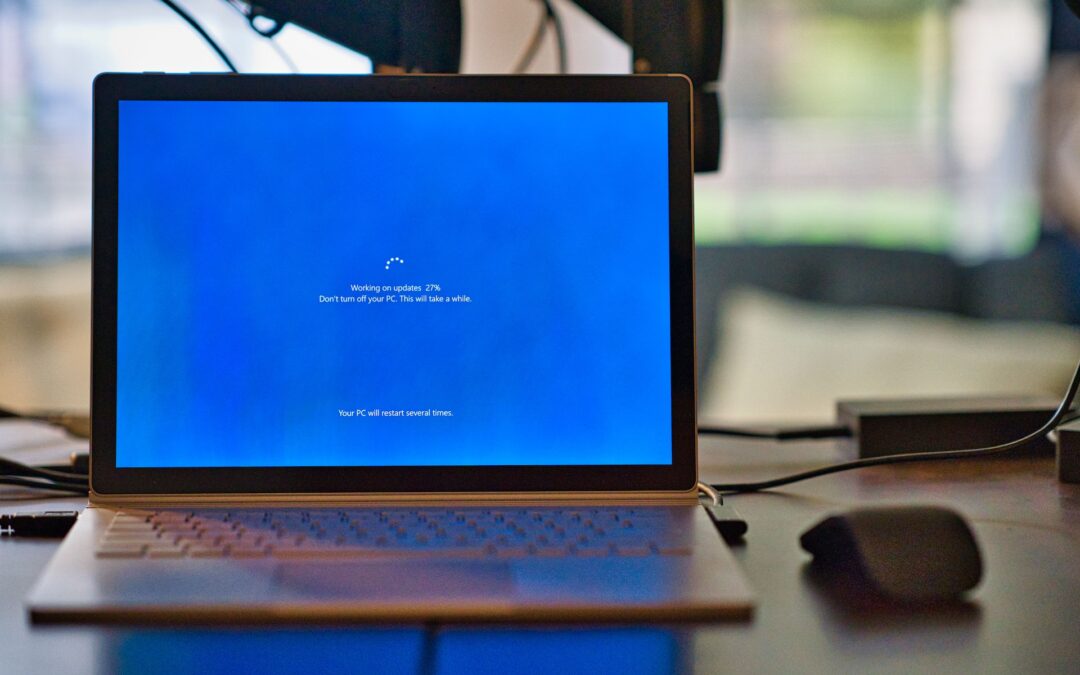
by Kevin Lewis | May 22, 2023 | Digital, Software, Technology
A New Era of Productivity Tools
For Mac users who value efficiency and workplace productivity, Office 2021 is a game-changer. With its sleek design, enhanced features, and seamless integration with macOS, it’s become an essential suite of tools for young adults in the 20-50 age range. Let’s take a closer look at what Office 2021 for Mac has to offer and how you can get the most out of this powerful software.
Unleashing the Power of Word 2021
Microsoft Word has long been the go-to resource for crafting documents and reports. In Office 2021 for Mac, Word has seen some exciting upgrades:
– Designer: Effortlessly create visually appealing layouts and stylish documents without the need for graphic design experience. Designer offers suggested layouts for images, allowing you to drag and drop elements with ease.
– Focus mode: Keep distractions at bay while working on important documents using the focus mode. This feature provides a clutter-free workspace for a more concentrated writing experience.
Excel 2021: Data Manipulation Like Never Before
Excel 2021 boasts improved functionality, making data management and analysis even more efficient:
– Dynamic Arrays: Automatically fill adjacent cells with formulas, simplifying the data organization and calculations.
– Quick, customizable visuals: Create data-driven conclusions with a single click by using the new Ideas feature, which provides instant suggestions based on input data in the form of charts and graphs.
– Enhanced collaboration: Work with colleagues on the same spreadsheet simultaneously and enjoy real-time updates regardless of device or location.
PowerPoint 2021: Captivating Presentations Made Easy
PowerPoint 2021 for Mac brings together new tools and advanced AI capabilities to elevate your presentation game:
– Presenter Coach: Rehearse your presentations with feedback from Presenter Coach, an AI tool that analyzes your speech patterns, pacing, and filler words to ensure your delivery is polished and engaging.
– SmartArt improvements: Turn simple bullet points into compelling visuals with the enhanced SmartArt functionality. Choose from a range of designs to create an organized and attractive representation of your information.
Outlook 2021: Streamline Communication and Scheduling
Finally, Outlook 2021 for Mac offers an updated user interface and powerful tools to help you manage and schedule emails, meetings, and appointments with ease:
– Voice input: Dictate emails and meeting requests using the built-in voice-to-text feature, boosting efficiency while staying hands-free.
– My Day view: Keep tabs on your daily tasks and calendar events right from your inbox with the My Day view, ensuring you never miss an important appointment or deadline.
Maximizing Your Office 2021 Experience
As shown, Office 2021 for Mac offers a plethora of innovative features designed to optimize productivity and accelerate workflow. By fully utilizing these tools, young adults across the globe can increase efficiency, enhance collaboration, and stay ahead in their professional endeavors. It’s time to embrace Office 2021 for Mac and change the way you work for the better.
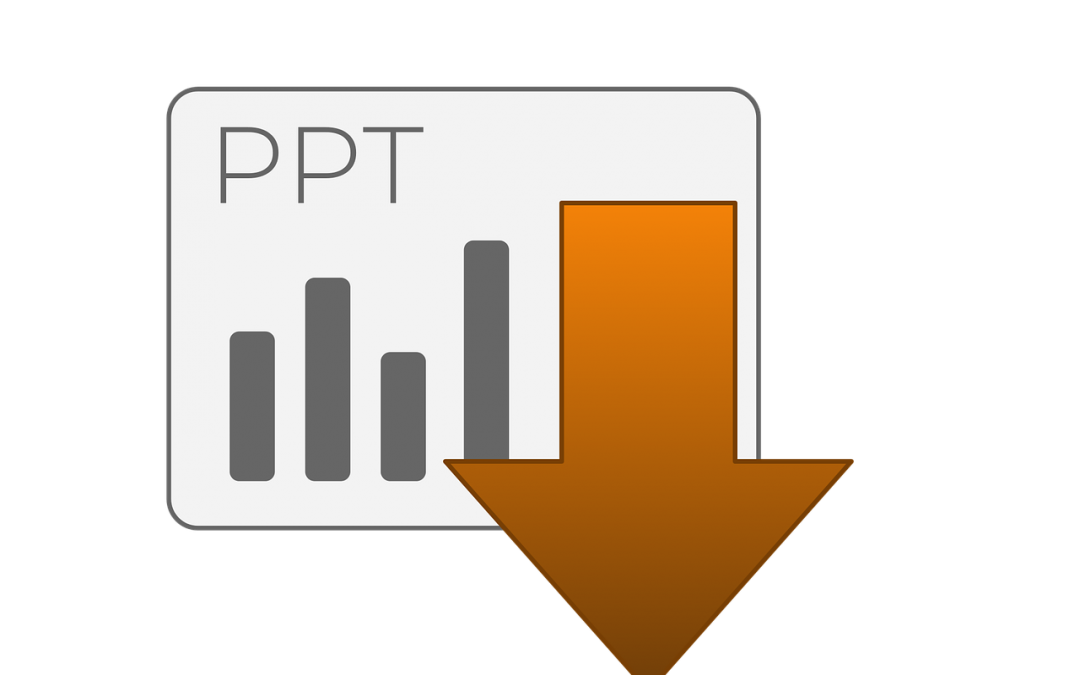
by Kevin Lewis | Jan 27, 2022 | Software
Microsoft Office Professional Plus 2016 includes several new features and improvements in the office suite, allowing you access to new and improved productivity tools that will help you be more productive and maintain a constant workflow.
For this update, Microsoft focused not only on productivity but also on collaboration and data analysis. Here are some of the most remarkable features in the new 2016 version of Microsoft Office.
1. New ways of collaborating with your teammates
Share content and make revisions in little time
Word and Powerpoint have new collaboration features that allow you to share content and comment on different documents. Thus, you will be able to keep up with your teammates and make the necessary changes in little time.
On the other hand, you will also be allowed to have a peek at previous versions of the document at hand quickly, thanks to the “Activity” tab. Clicking on such an option will grant you access to a list with all the changes that have been made in the current document.
Faster integration with other Office applications
Outlook now gives you a list of the recent files you’ve worked with the Microsoft Office Professional Plus 2016 suite when you’re about to send an email, making the sending process more straightforward. It will also tell you if you’ve used a cloud-based app, like OneDrive or SharePoint.
Mentions
If you’d like someone to pay attention to a certain area of the document, the new “Mentions” feature will aid you. For example, this feature can be used in Outlook whenever you’re writing an email or a calendar invitation. Write the “@” symbol and start typing the individual’s name into the text, and it will display different options you can choose from your saved list.
Access information while editing a document
“Researcher” is the latest addition added to Microsoft Office Professional Plus 2016. You can choose the option from the toolbar, and then you’ll be able to start making searches from it. You can also select certain information to be added as headings and cite those sources straightforwardly.
2. Ribbon buttons
New ribbon buttons
Thanks to the “Archive” button, you will be able to archive items quickly when you’re using Outlook. Furthermore, you can also add or browse through different groups thanks to the integration of the “Browse groups” and “New group” ribbon buttons.
Customization
Thanks to the “Customize the Ribbon” feature, you can now customize your ribbon. You have total freedom to choose what features you’ll add.
3. Do you want to keep up with everything?
It’s easy to see everything new in Microsoft Word. If you’ve already created an Office 365 account and have an active subscription, you can go to the “File” tab, then click on the “Account” option and go to the “What’s New” area, which will show you a list with everything new in the new Office Suite. If there’s something you can’t use or see, go to the “Update Options” area to start updating your software to the latest version.

by Kevin Lewis | Nov 16, 2020 | Software, Technology
Heading any kind of business nowadays can be tough. It can be particularly tough to be at the helm of a medical practice. Dental practices are definitely no exception to this rule. Why do dental practices have to try so hard nowadays? That’s due to the fact that competition is so intense in the dental realm. There are so many brand new dental practices popping up all of the time. People who are part of the general public have many options. They never have to settle for dentists who are anything short of the finest. They don’t have to settle for dental staff team members who aren’t exactly up to par, either.
SmileSnap and Content Dentists
Setting up a virtual consult with new patients can be a headache. SmileSnap, however, simplifies the whole idea in a big way. That’s due to the fact that it does a lot for dental professionals who want to make their consultations completely virtual. Virtual consultations mean more than they ever did. People have fast-paced lifestyles. They don’t want to have to waste their time on time-consuming dental consultations that have to take place in person. It can be easy to initiate things with SmileSnap. People who run practices don’t have to delay the concept. Once they kick things off, they can start telling their patients about the features of SmileSnap right away.
The Perks of SmileSnap Use
The perks of SmileSnap use are more than abundant. That’s the reason that so many dentists are going forward with it. It’s a tool that comes in handy for people who like having the option to test out video clips that give patients greetings. SmileSnap can do so much for dental practices that want to be much more interactive with their valued patients. Patients appreciate interaction with businesses of all varieties these days.
SmileSnap is equipped with an impressive analytics dashboard that can cater to a broad assortment of relevant and meaningful tasks. It can do a lot for dentists who want to be able to stay on top of their metrics. It can do just as much for dentists that want to be able to take charge of the metrics that relate to their consultations.
This tool works in conjunction with all kinds of technology options that are out there. It can be suitable for people who depend on phone apps via Android. It can be just as suitable for those who depend on apps via their iPhones. Dental professionals can receive alerts. They can answer all kinds of concerns that involve consultations for patients, too. This device can be a favorite for professionals who want to be able to enhance interaction pathways.
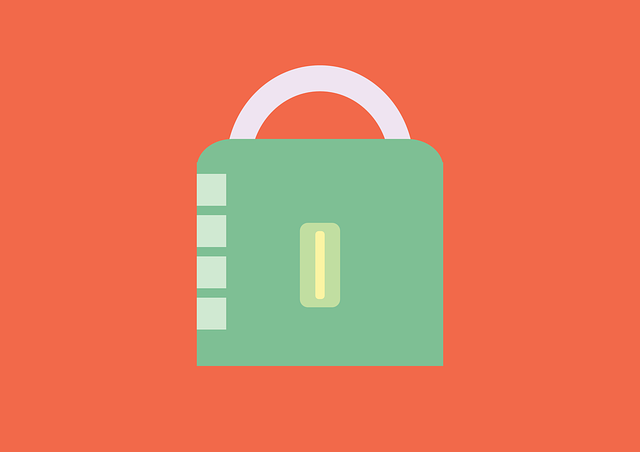
by Kevin Lewis | Jan 4, 2020 | Digital, Internet, Software, sticky
Current Methods and Technologies for Detecting Fraudulent IDs
There are now a number of different options available when it comes to identifying fake IDs and passports. Here are a few examples.
UV Light
The classic method for detecting fake Ids is UV light. What this method means is that you set up a UV light in the right way and in the right conditions according to the instructions on the detector for your particular situation, and then you pass IDs underneath it. Many identification cards and documents will have special features that only come forward to be seen when they are in the presence of UV light. Due to the fact that adding these special UV-sensitive features to the card is often difficult and requires special materials, the idea is that many counterfeiters won’t be able to copy that aspect of the card, either due to the difficulty involved or due to the expense.
As a result, people can just pass IDs under the light, look for the special features there, and potentially identify a fake ID if the features that should show up under UV light don’t do so. It’s a highly quick way to check IDs since you just have to put them under light and look, that’s it.
IDAnalyzer
This online service is an answer to concerns that some counterfeiters actually are getting bold enough to find a way to add UV light features to their cards. Instead, this online service can take an image of a card and extract all the identifying data required from it right away. This includes facial recognition. The facial recognition software can then match the image on the card against an image of the actual person in question in order to establish a match between them. Read more about their identity verification software.
It can also extract data such as name, birthday, address, age nationality, number on document and a lot more in order to verify the details against whatever required standard.
Intellicheck
Another online service that deals in this exact kind of fake ID detection service is Intellicheck.com. This service focuses on identifying age based on a passport, ID card, or another ID document. That way, those who sell age-sensitive products won’t end up selling them to those who are under age and only pretending to be old enough to purchase what the items in question, which often include items like cannabis, tobacco, firearms, and other related items.
It’s a quick and easy way to make sure that a fake ID is spotted and discounted from the system without having to do a lot of extra work while performing various other duties that might also require their attention.
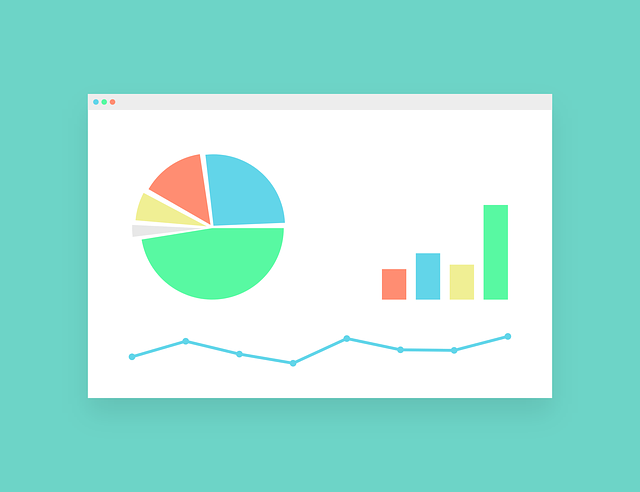
by Kevin Lewis | Aug 8, 2019 | Digital, Software, sticky, Technology
If you are looking for a software program that is one of the best donor management software programs available today, there are several features it should include.
Find a program that includes the following, and you should be very happy with using it in any non-profit you manage.
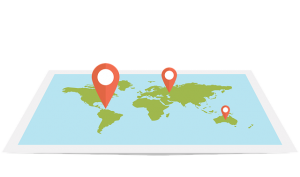 Individual donations — A good donor management software program should be able to incorporate every detail of every donation (from all over the world) given to the organization . This means everything from information on their donor to the amount donated.
Individual donations — A good donor management software program should be able to incorporate every detail of every donation (from all over the world) given to the organization . This means everything from information on their donor to the amount donated.
It should also include whether it is a one-time or a recurring donation, if the donation was already given or if it is a pledge, and if the donation was in cash or another form of payment.
You should also be able to allocate each donation to a specific event or fundraising drive, and then be able to pull detailed reports.
Hundreds of filters when running reports — Once you start looking closely at donations, you may be surprised at how many filters can be needed if you want the full picture of how well the non-profit is doing financially.
Make sure any donor management software program you use has hundreds of filters that allow you to run thousands of different reports. These should include the amount, the event it was donated it, where the money will be allocated, if there is a company match to be made and if there is any dedication information.
Pledge management — Most non-profits also run pledge programs, and these will need to be tracked.
Make sure the software you are considering is able to provide you with full details about pledges, and that they can be automated so you can contact donors to remind them payment still needs to be made.
Online donations via a website — A good donor management software program should also be able to track donations coming directly via your non-profit’s website.
It should also be able to evaluate which of the online landing pages people donate through are the most effective, and which may need to be rewritten or deleted.
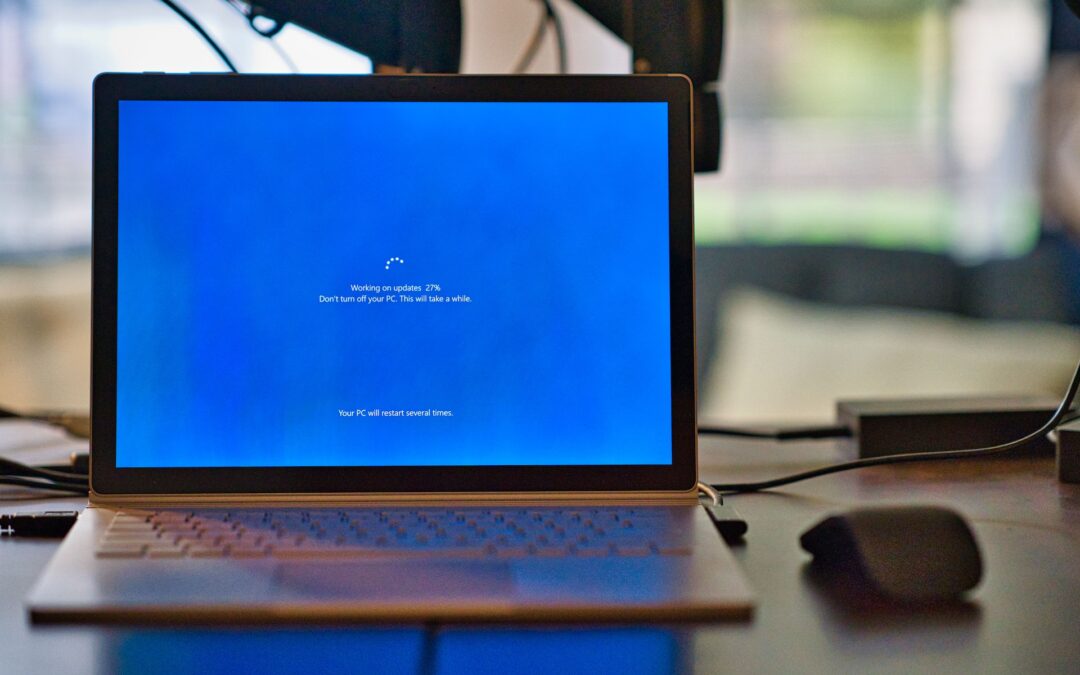
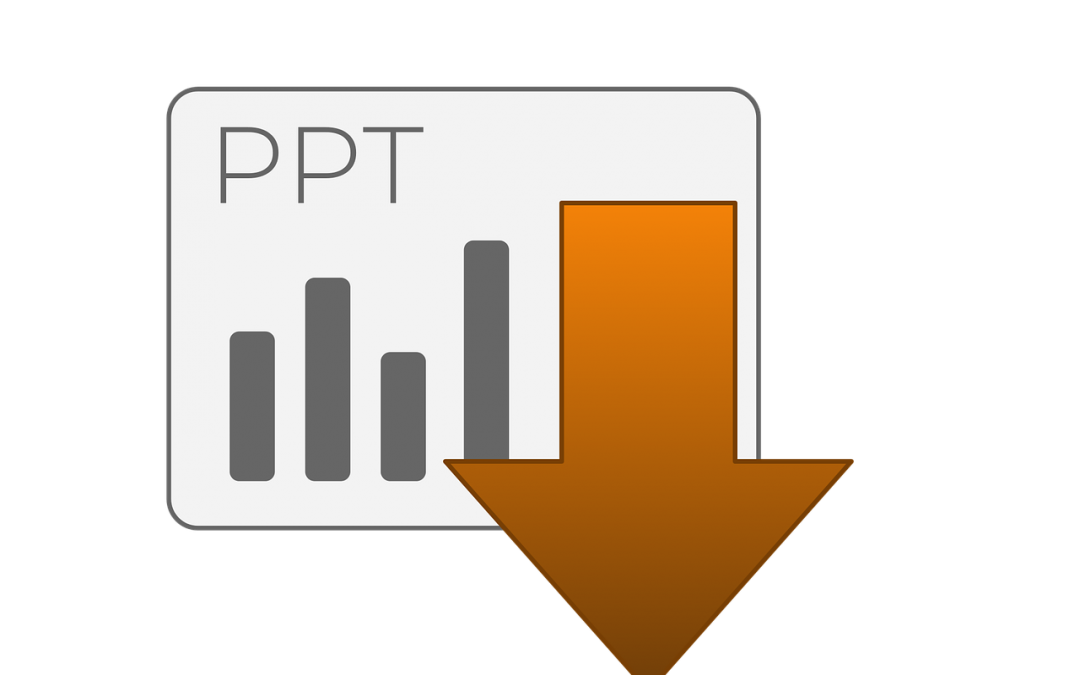

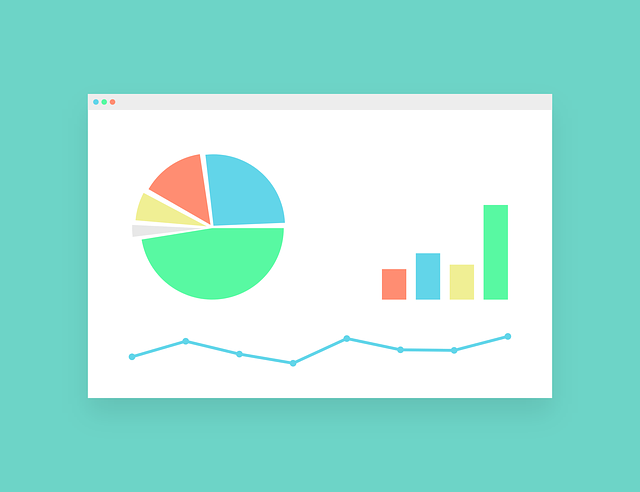
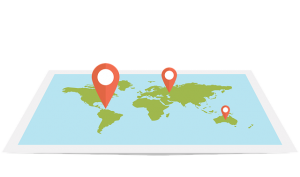 Individual donations — A good donor management software program should be able to incorporate every detail of every donation (from all over the world) given to the organization . This means everything from information on their donor to the amount donated.
Individual donations — A good donor management software program should be able to incorporate every detail of every donation (from all over the world) given to the organization . This means everything from information on their donor to the amount donated.